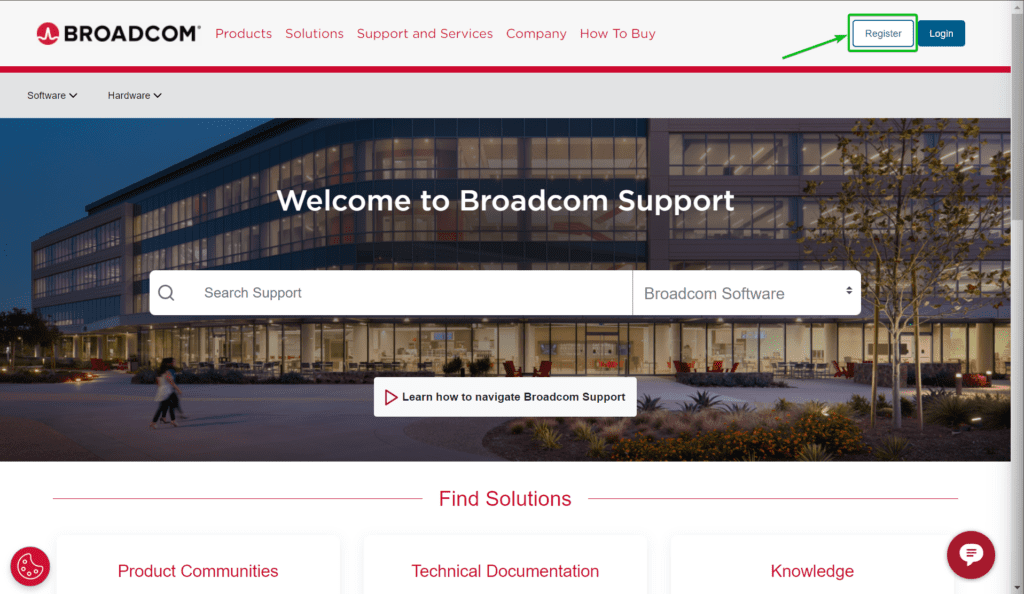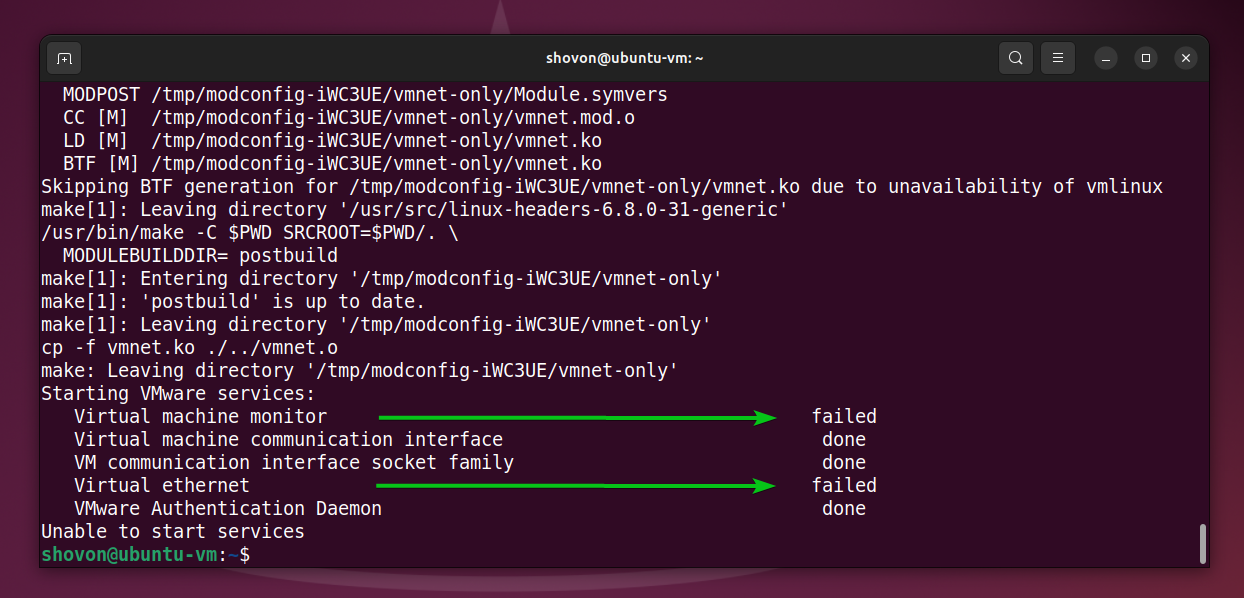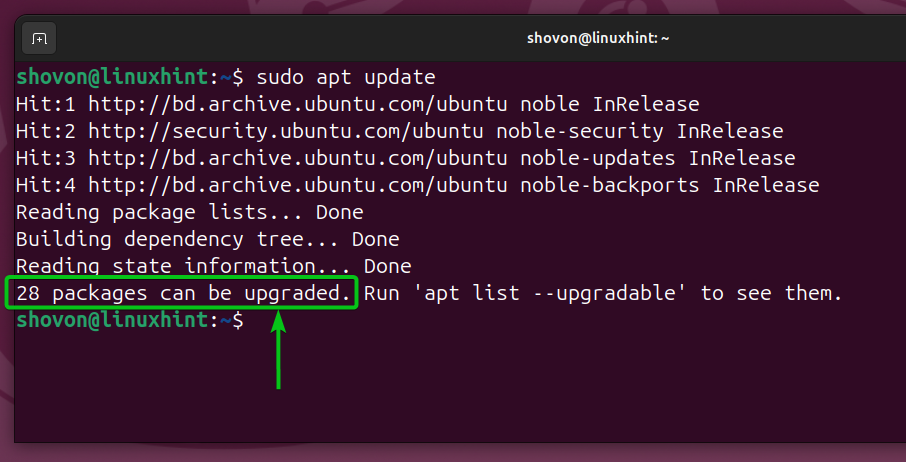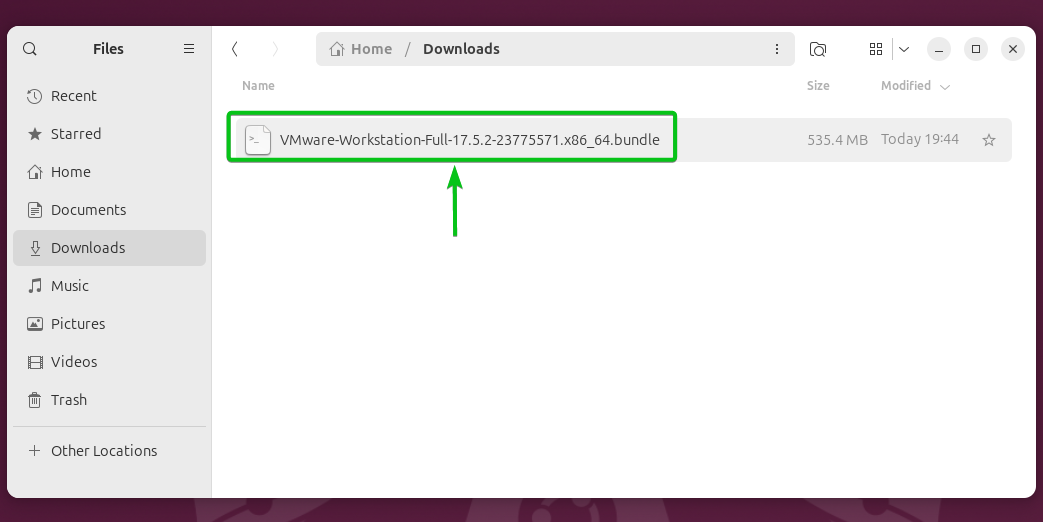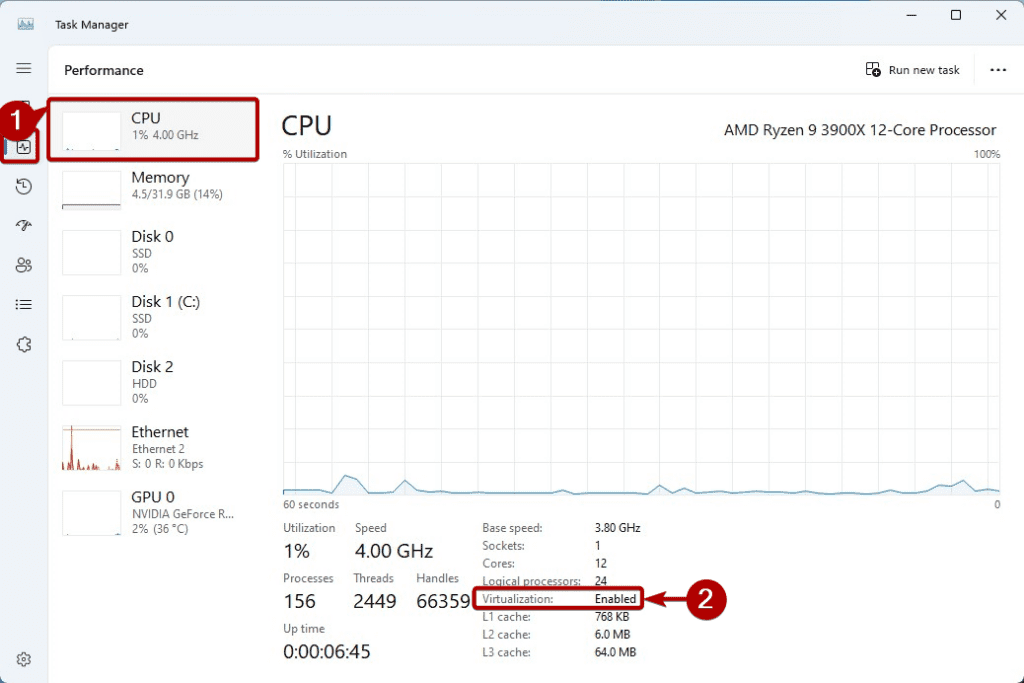After VMware was acquired by Broadcom, they made a lot of changes to the licensing model of VMware products. One of those changes is the release of the free VMware Workstation/Fusion Pro versions for personal use.
VMware by Broadcom decided to release the VMware Workstation/Fusion Pro desktop virtualization software (Type-II hypervisor) for free for personal use. This is a game changer for many of us worldwide and also for people getting started with virtualization.
From now on, the VMware Workstation Pro 17 can be used for free on Windows and Linux operating systems and the VMware Fusion Pro 13 can be used for free on Apple macOS. As long as this change is in effect, future versions of VMware Workstation/Fusion Pro software should also be free for personal use.
VMware by Broadcom also discontinued to VMware Workstation Player and VMware Fusion Player in this change as they are no longer relevant.
In this article, I will show you how to download the latest version of the VMware Workstation Pro installer for Windows and Linux operating systems. I will also show you how to download the latest version of the VMware Fusion Pro installer for the macOS operating system.
Creating a new Broadcom Support Account
To download the free version of the VMware Workstation/Fusion Pro installer, you must create a Broadcom account if you don’t have one already.
First, navigate to https://support.broadcom.com/ from your favorite web browser.
Once the page loads, click on Register from the top-right corner of the page.

You will see a User Registration form. Fill in the form and follow the instructions to create a Broadcom account successfully.
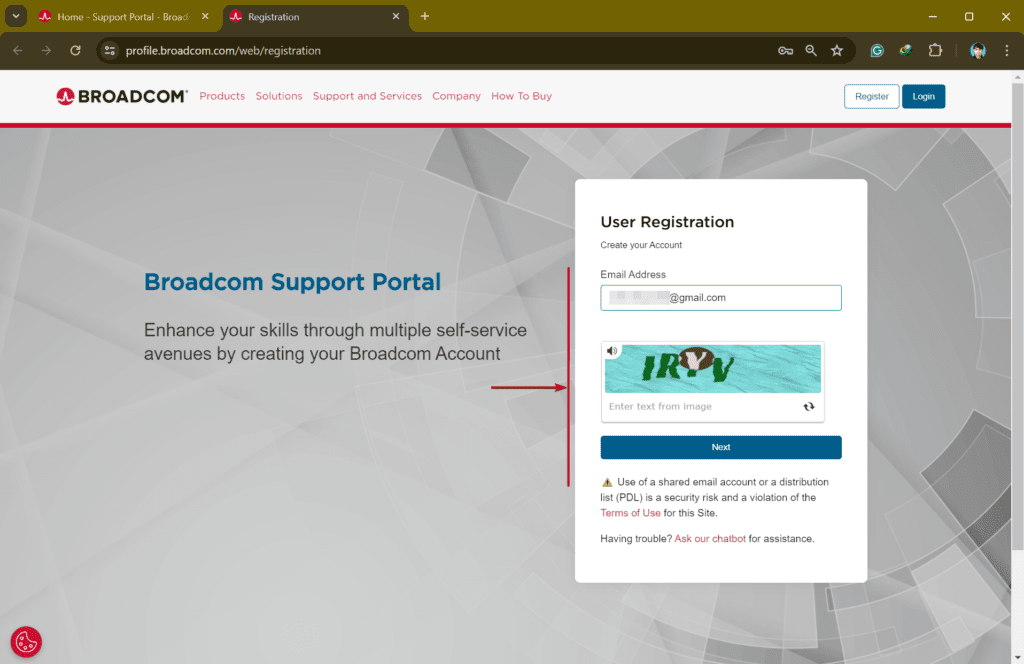
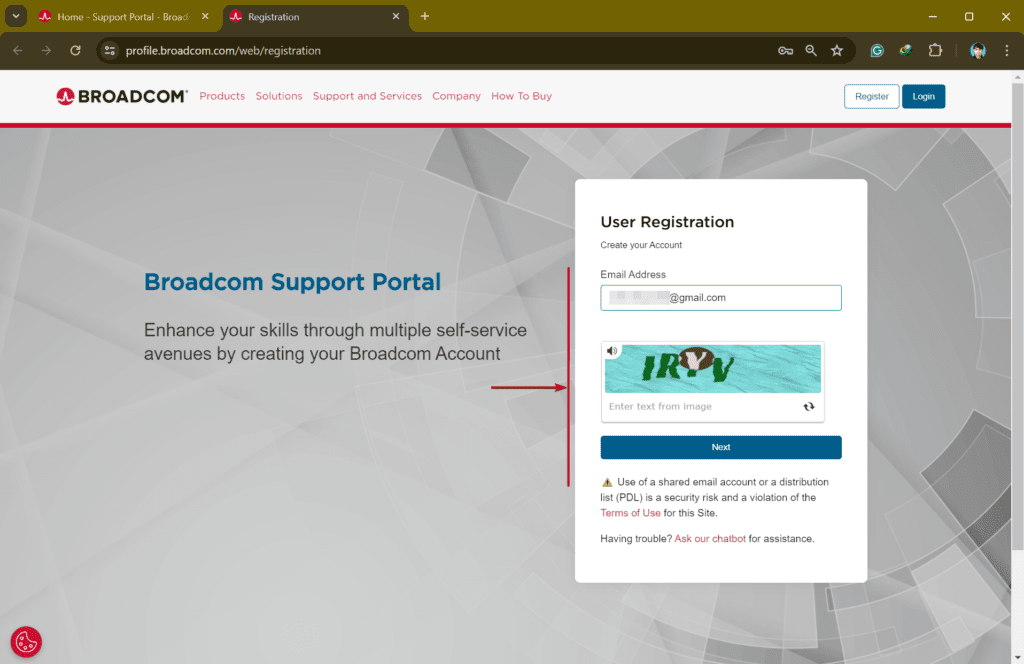
Once you’ve created your Broadcom account, log in to the account from the Broadcom support page https://support.broadcom.com/
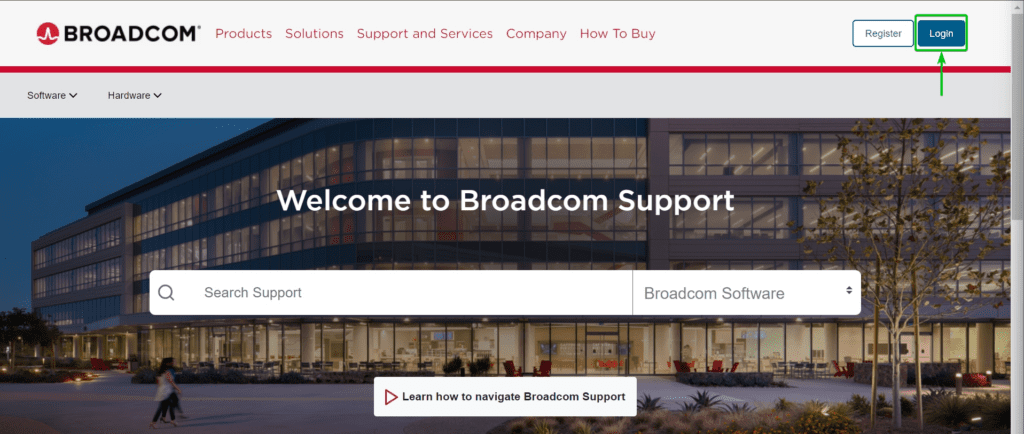
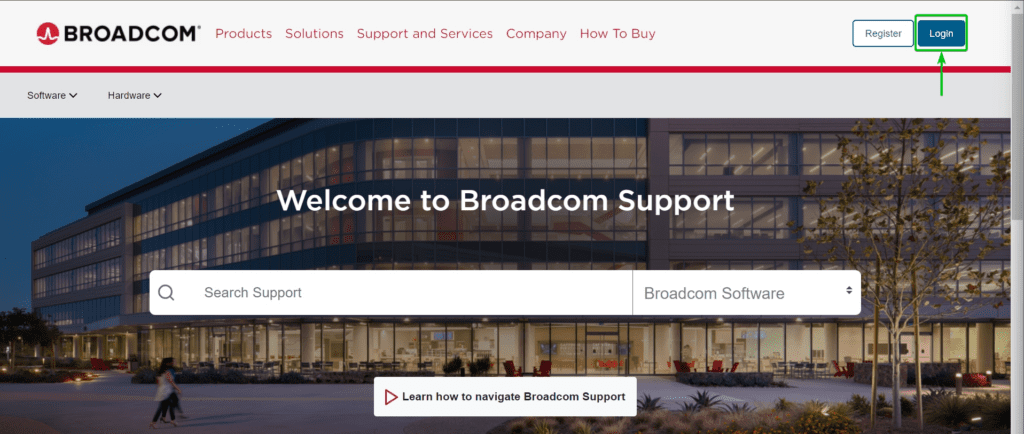
Downloading Free VMware Workstation Pro 17 Personal Use Installer for Windows and Linux
Once you’re logged in to your Broadcom Support account, navigate to Software > VMware Cloud Foundation > My Downloads from the top-left corner of the page.
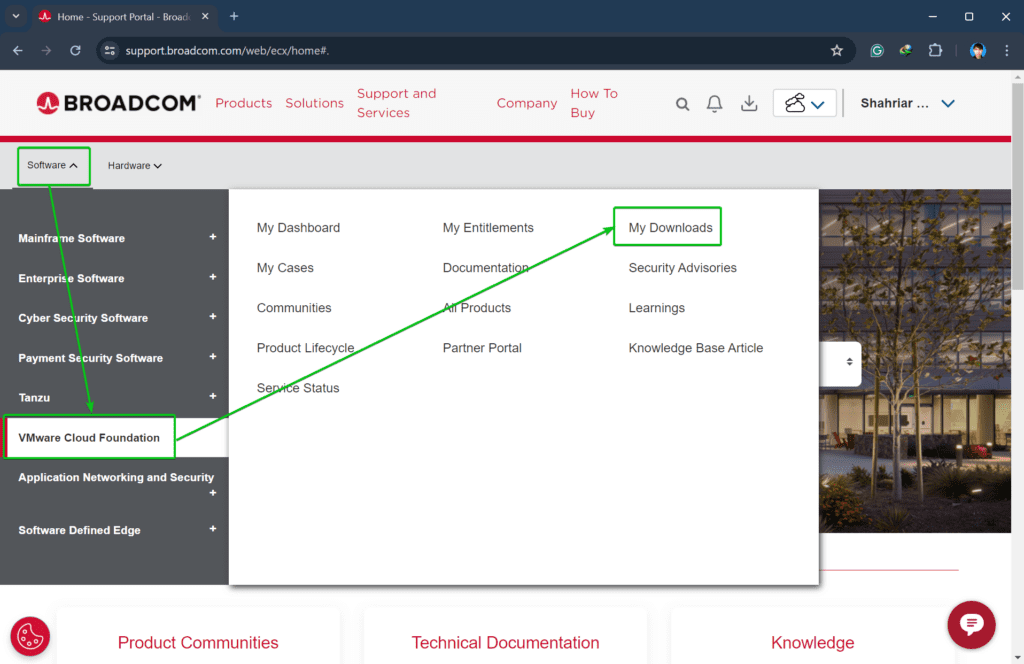
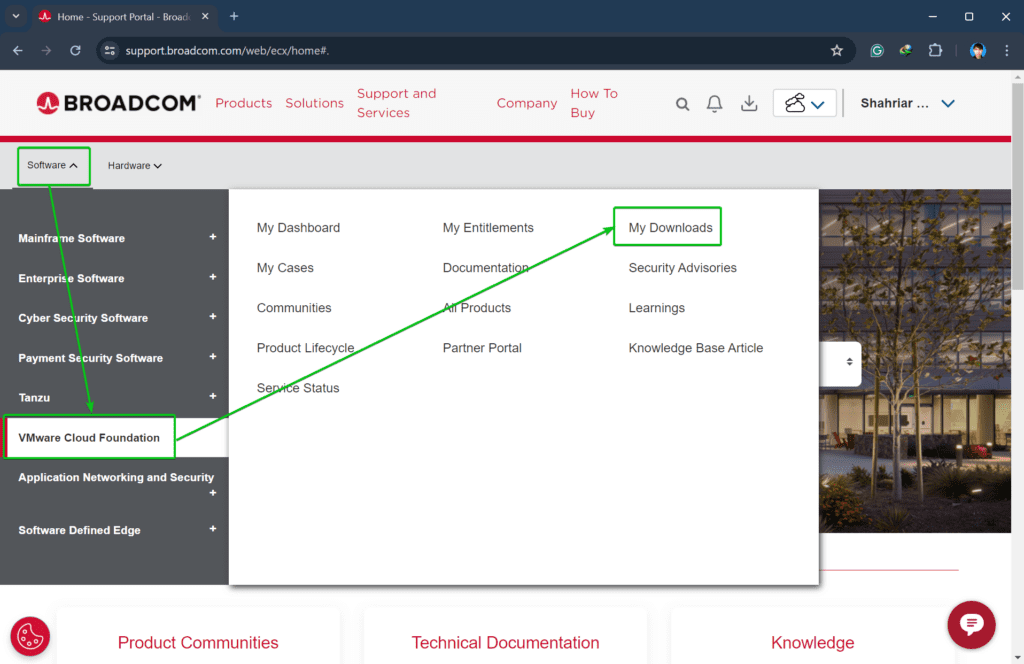
Search for the term workstation[1] and click on VMware Workstation Pro from the search result[2].
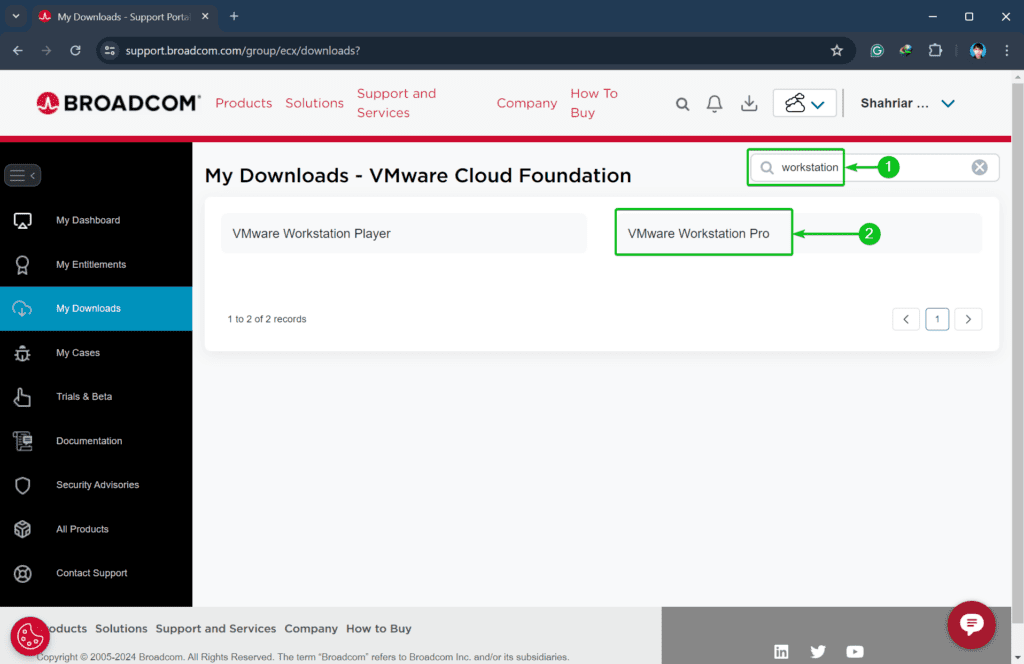
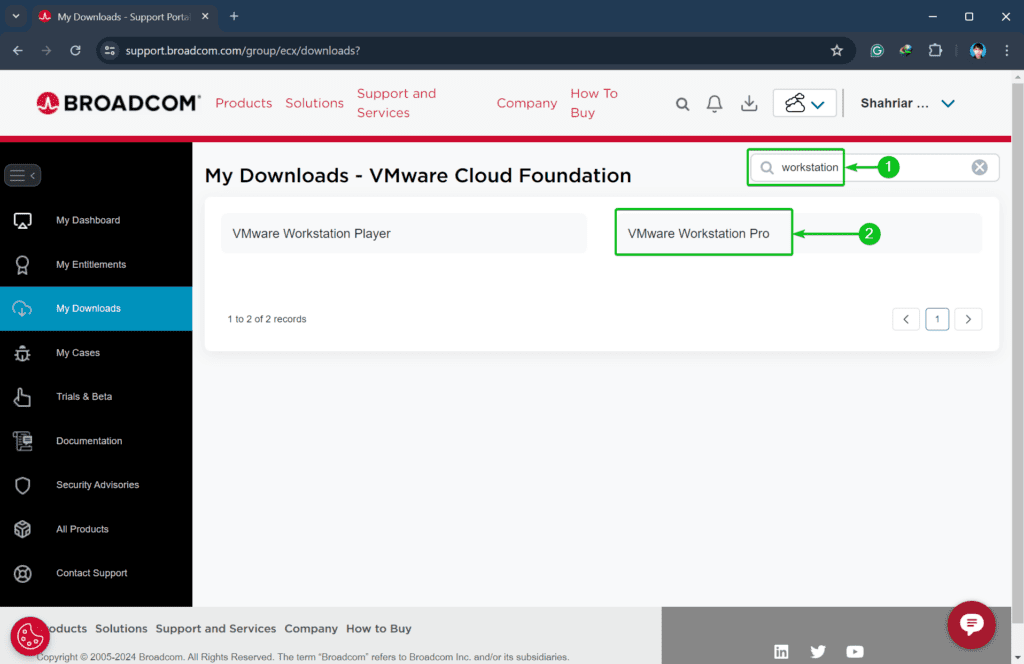
You will find Windows and Linux versions of the VMware Workstation Pro 17 for Personal Use.
Click on the VMware Workstation Pro 17 version that you want to download.
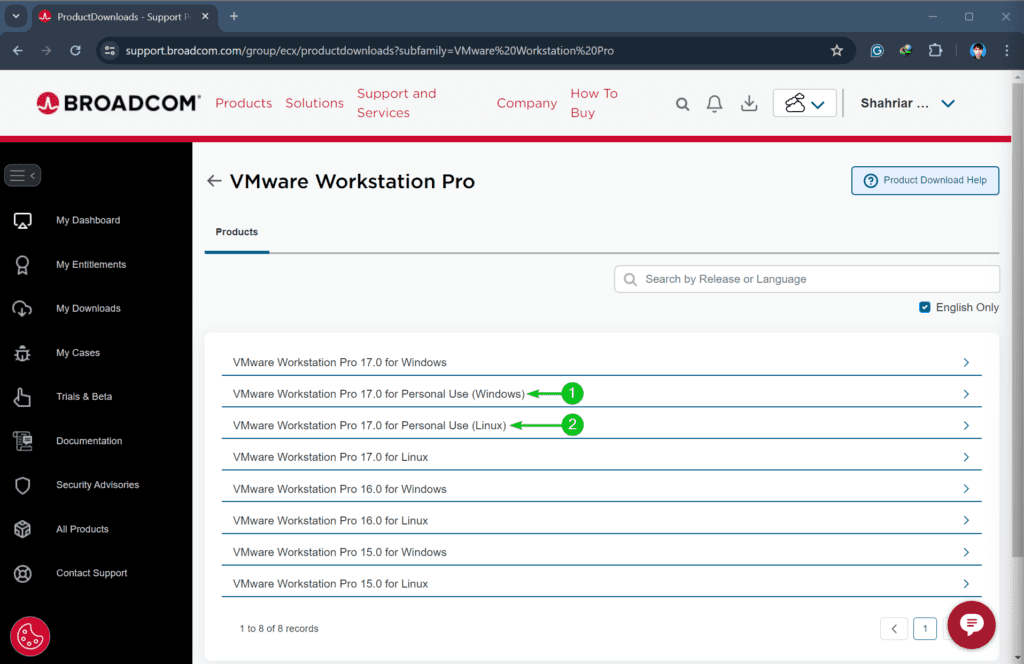
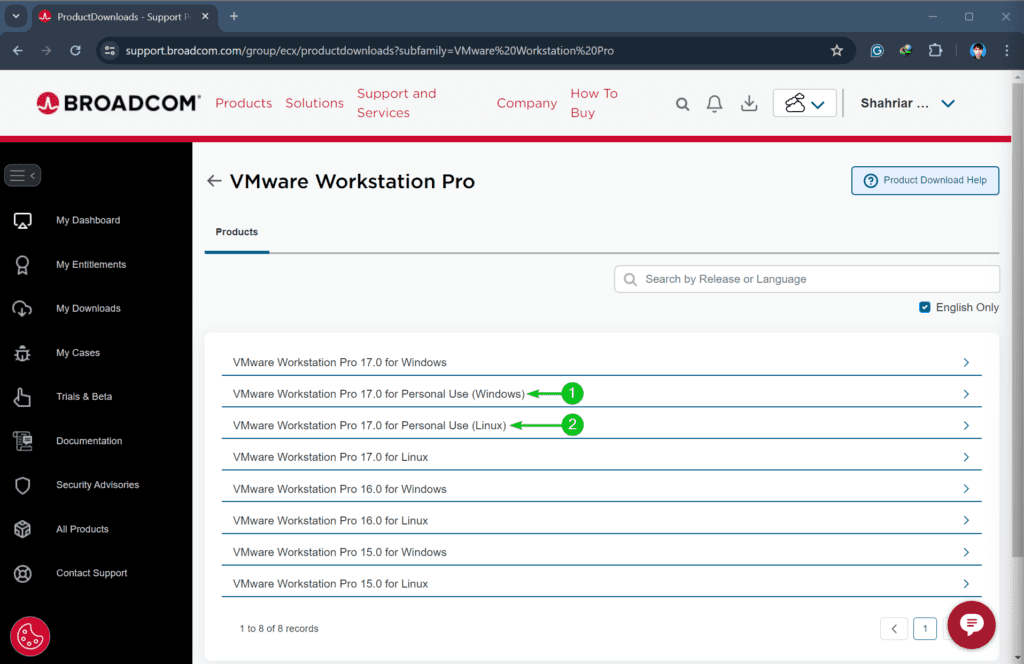
Click on the latest VMware Workstation Pro release number from the list.
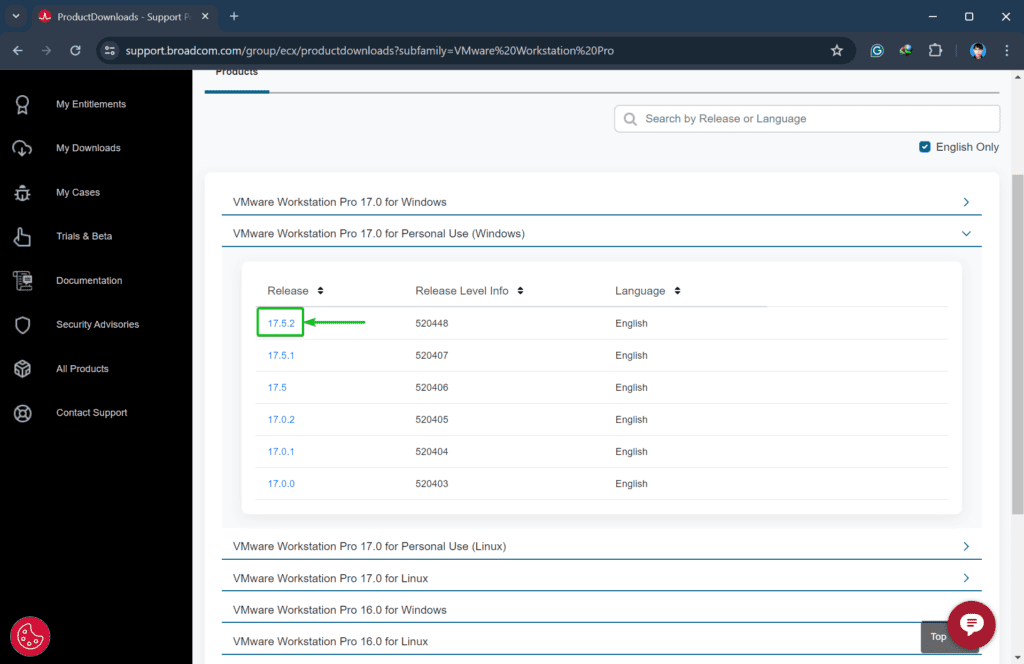
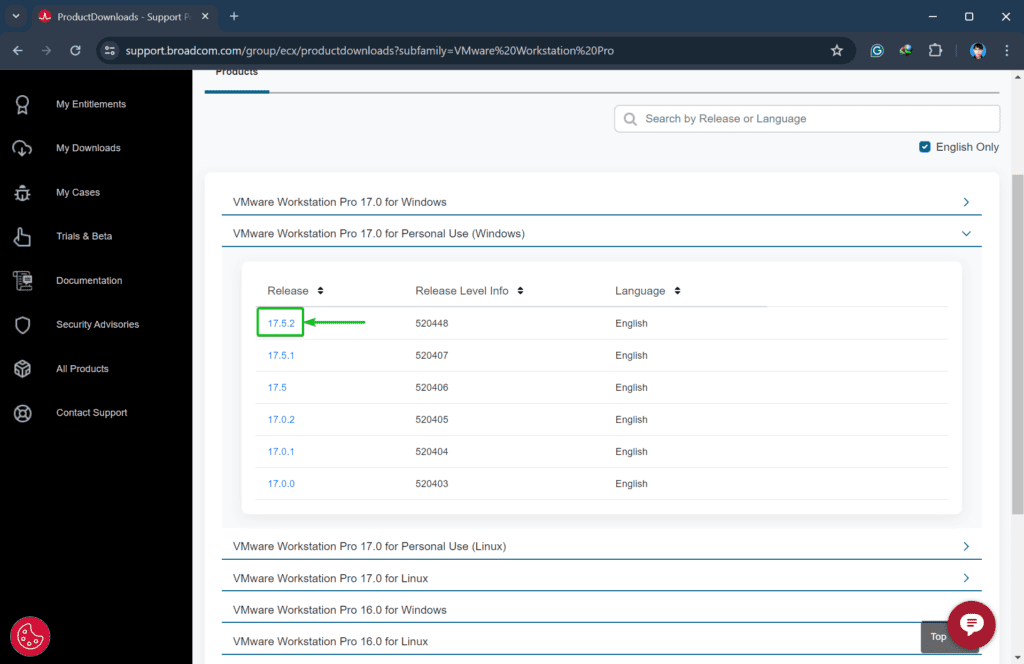
To download the VMware Workstation Pro installer for your operating system, click on the Download button.
NOTE: You must check the I agree to Broadcom Terms and Conditions checkbox to unlock the Download button. As I already did that for testing, it’s no longer displayed on the downloads page.
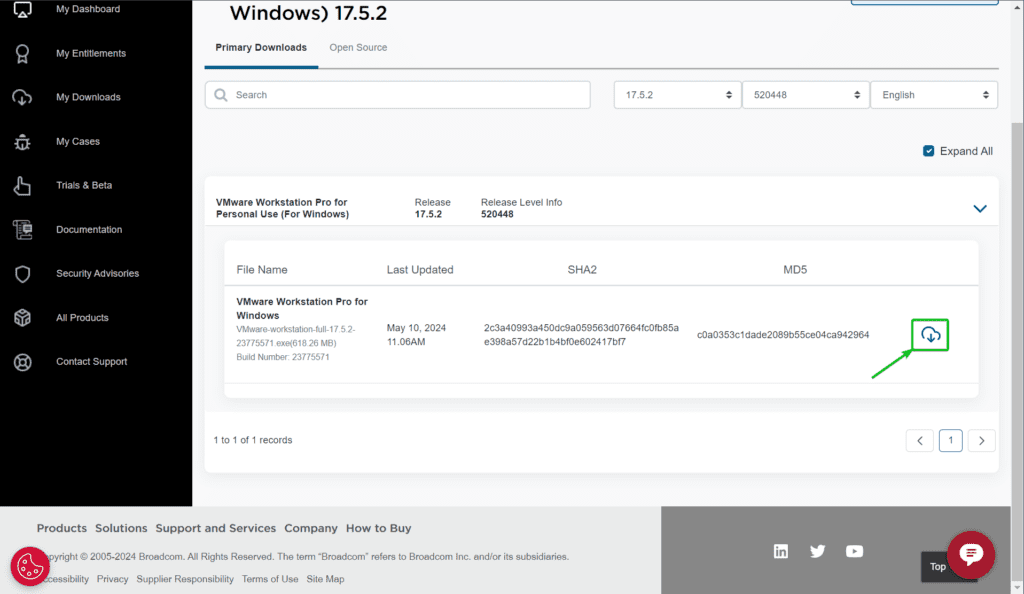
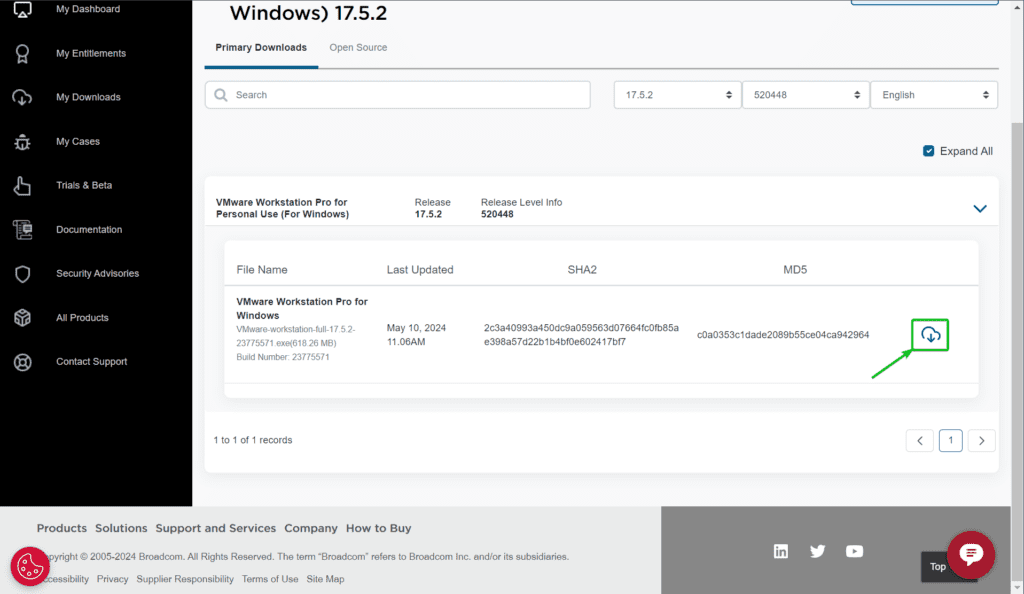
The first time you try to download any VMware product from the Broadcom Support website, you will be asked for verification.
To proceed with the Broadcom verification, click on Yes.
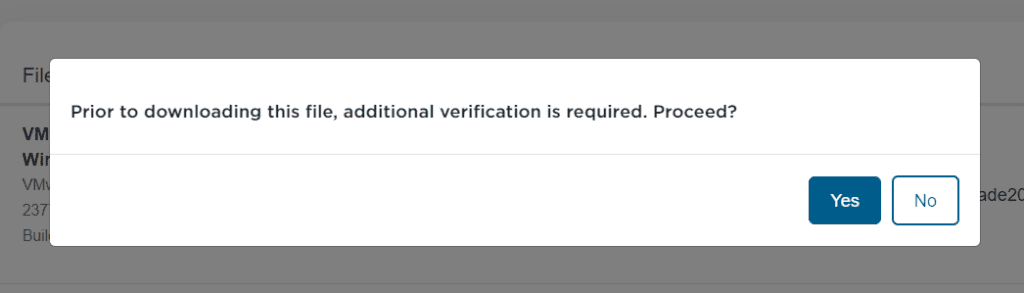
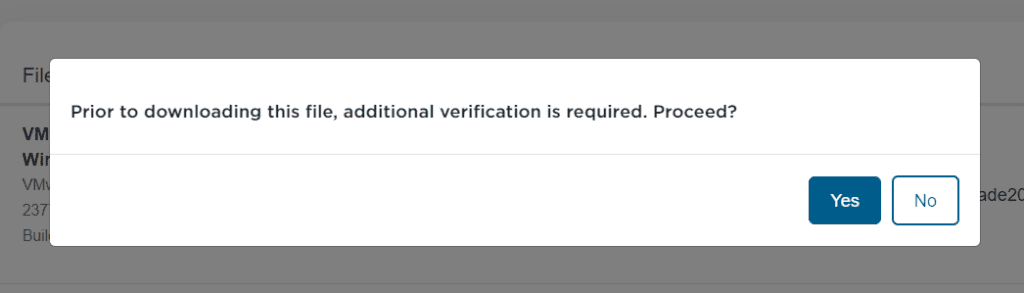
Fill in the Broadcom Trade Compliance Verification form with the required information, select I Agree[1], and click on Submit[2].
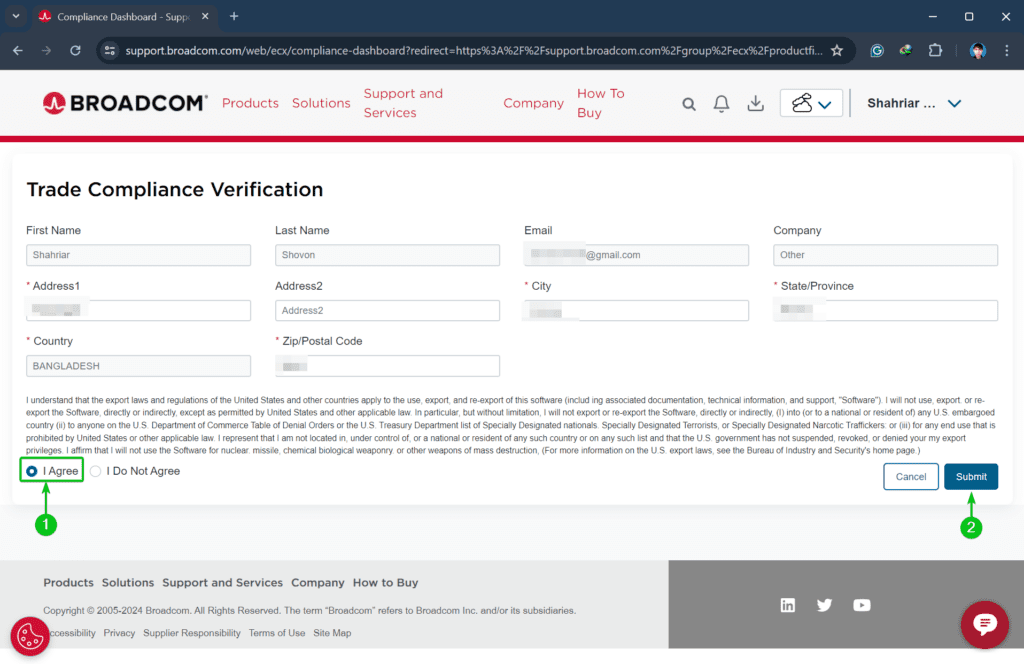
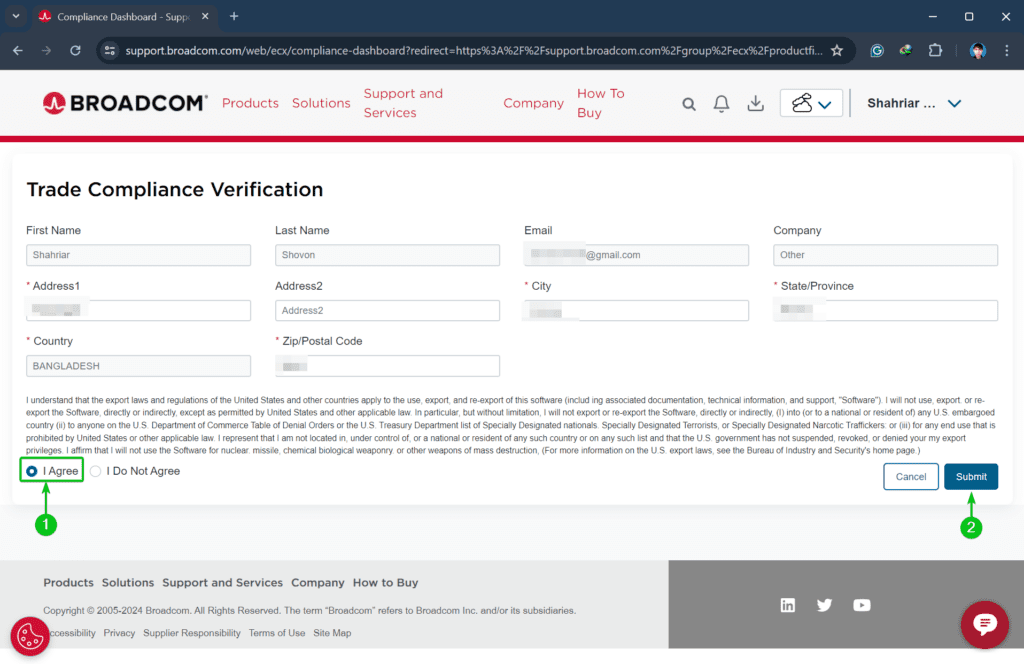
Once you’ve passed the Broadcom verification, click on the Download button again.
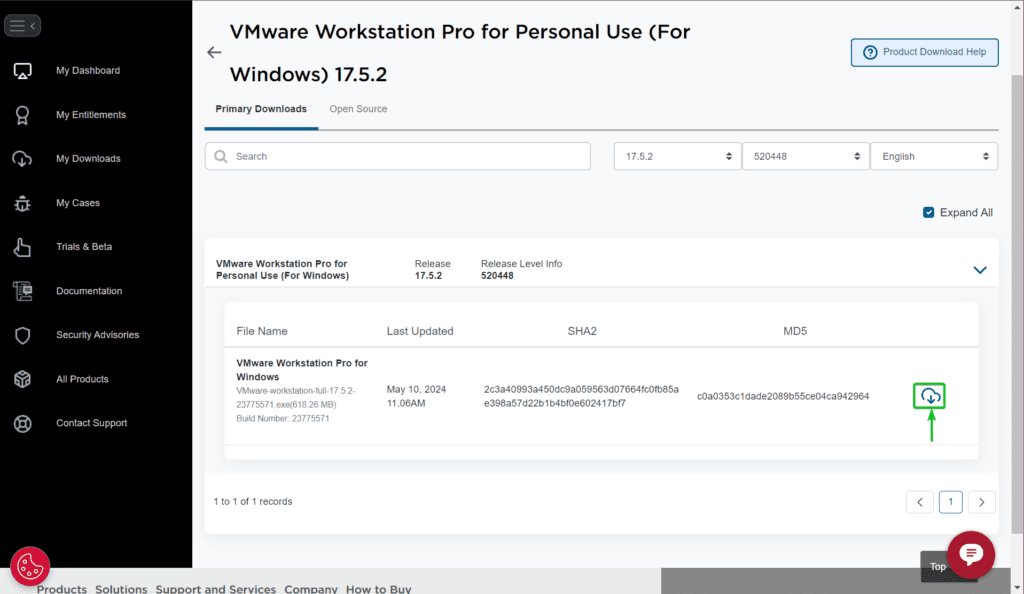
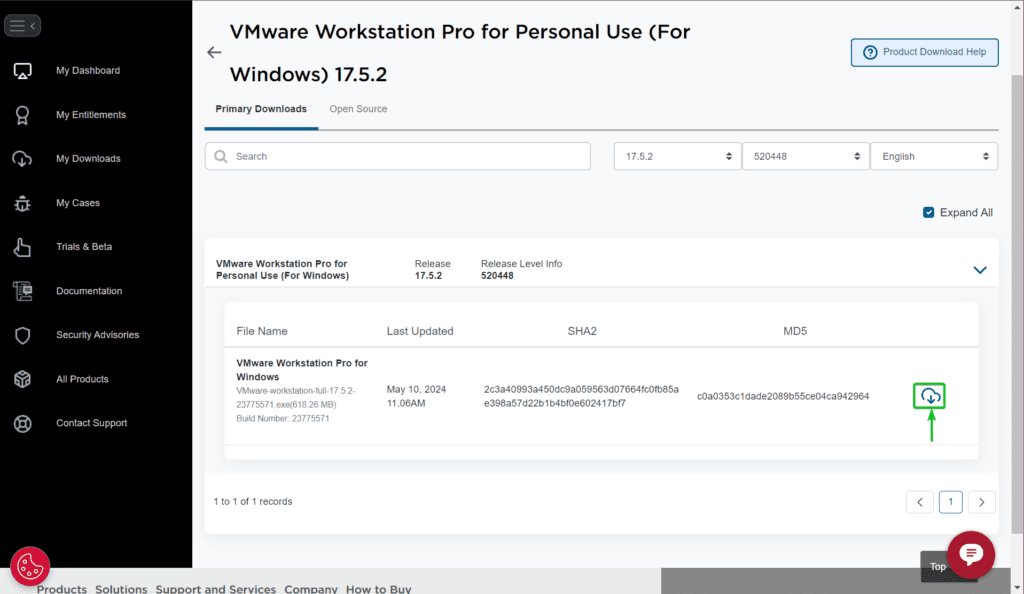
Your browser should prompt you to save the free VMware Workstation Pro installer.
Select the directory/folder where you want to save the free VMware Workstation Pro installer file and click on Save.
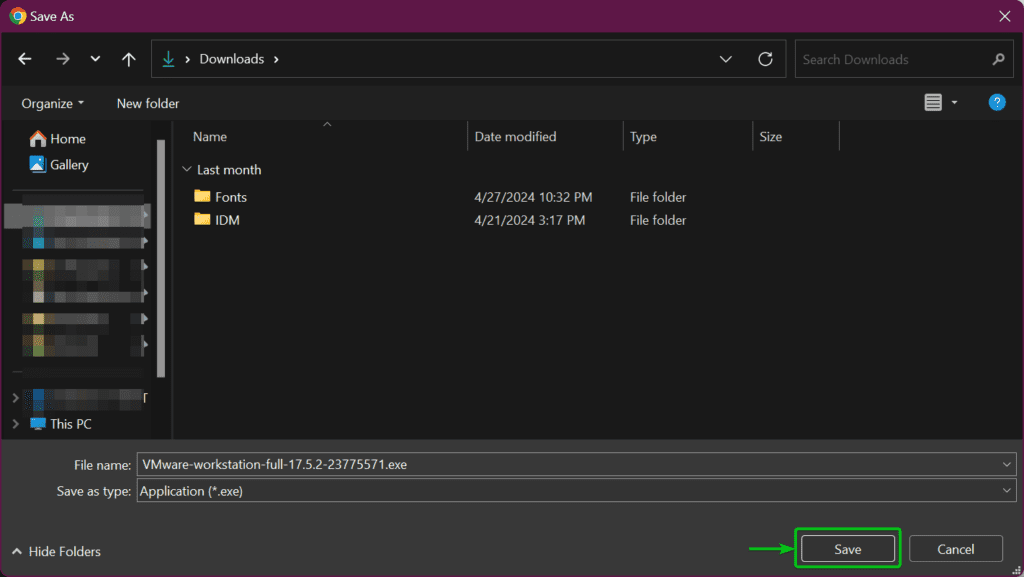
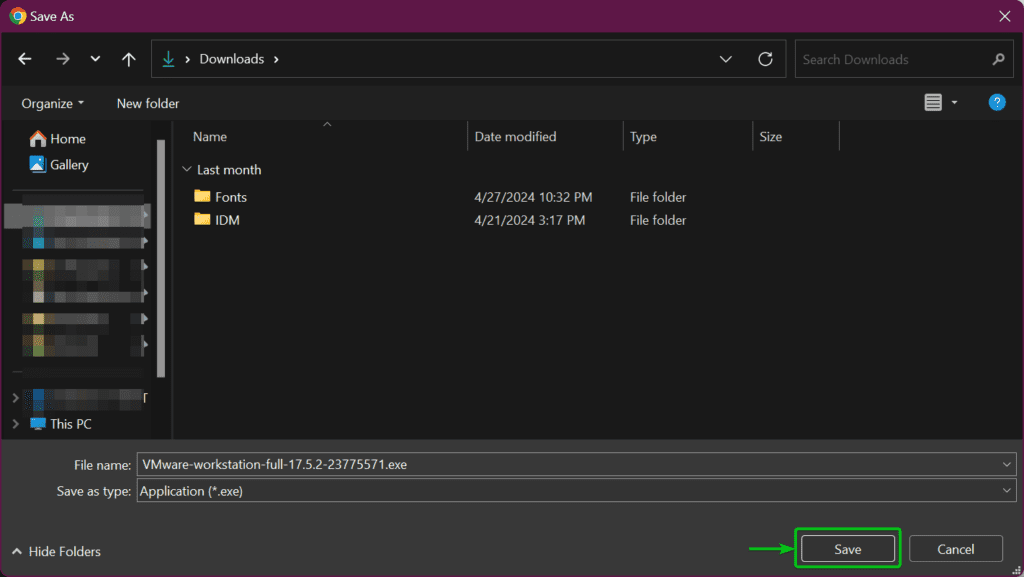
Your browser should start downloading the free VMware Workstation Pro installer file. It will take a while to complete depending on your internet speed.
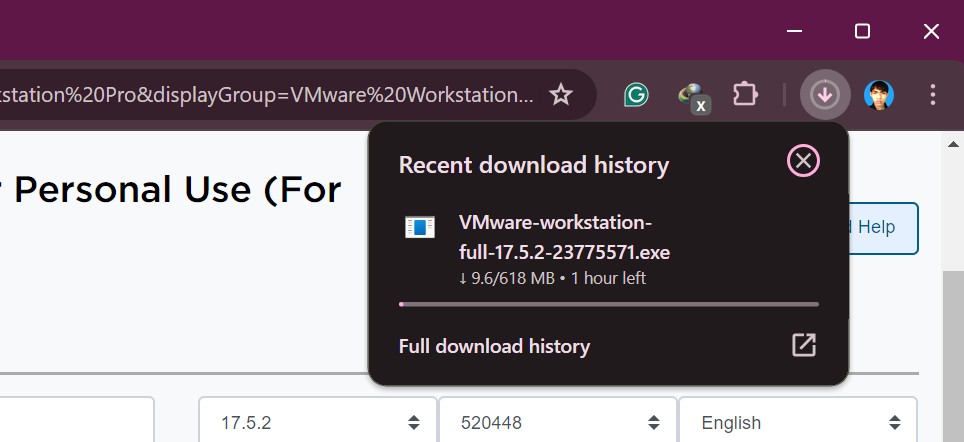
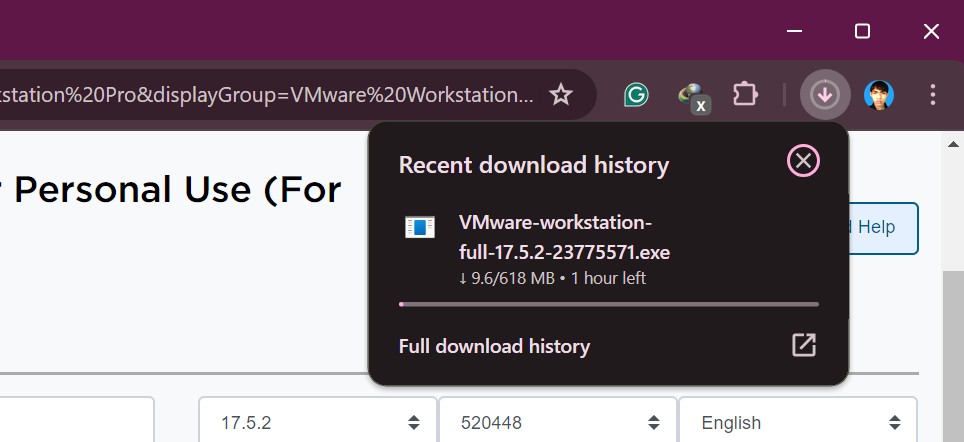
Downloading Free VMware Fusion 13 Pro Personal Installer for Apple macOS
Once you’re logged in to your Broadcom Support account, navigate to Software > VMware Cloud Foundation > My Downloads from the top-left corner of the page.
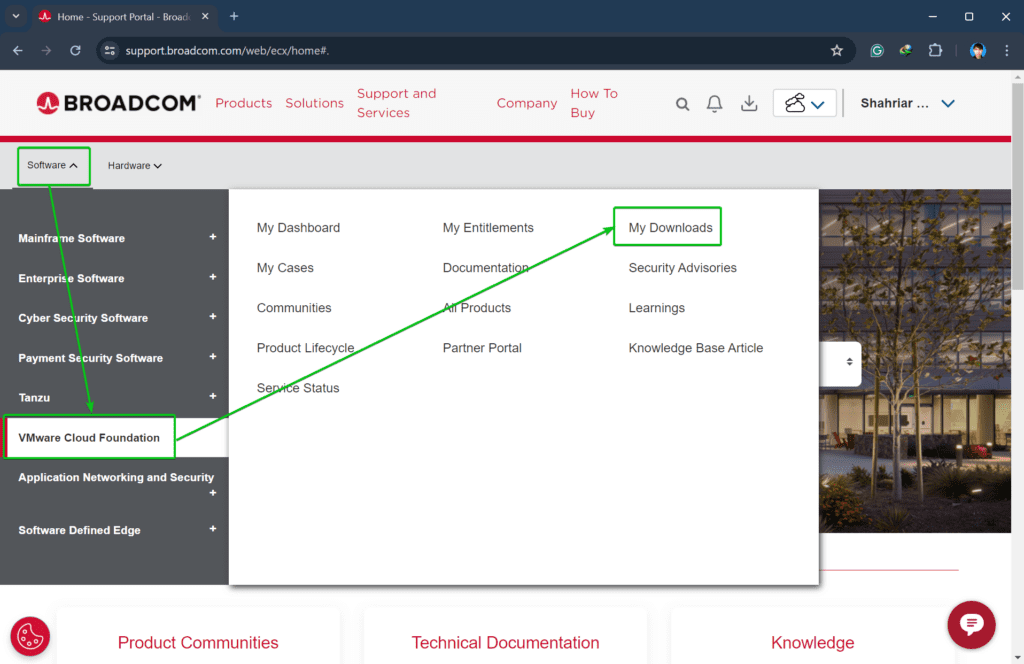
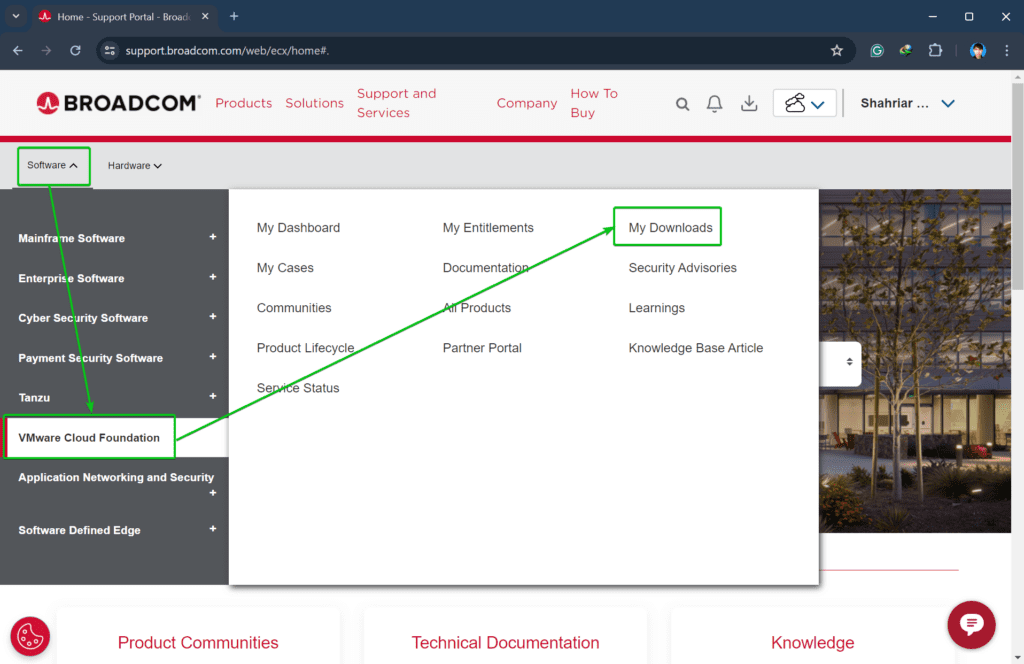
Search for the term fusion[1] and click on VMware Fusion from the search result[2].
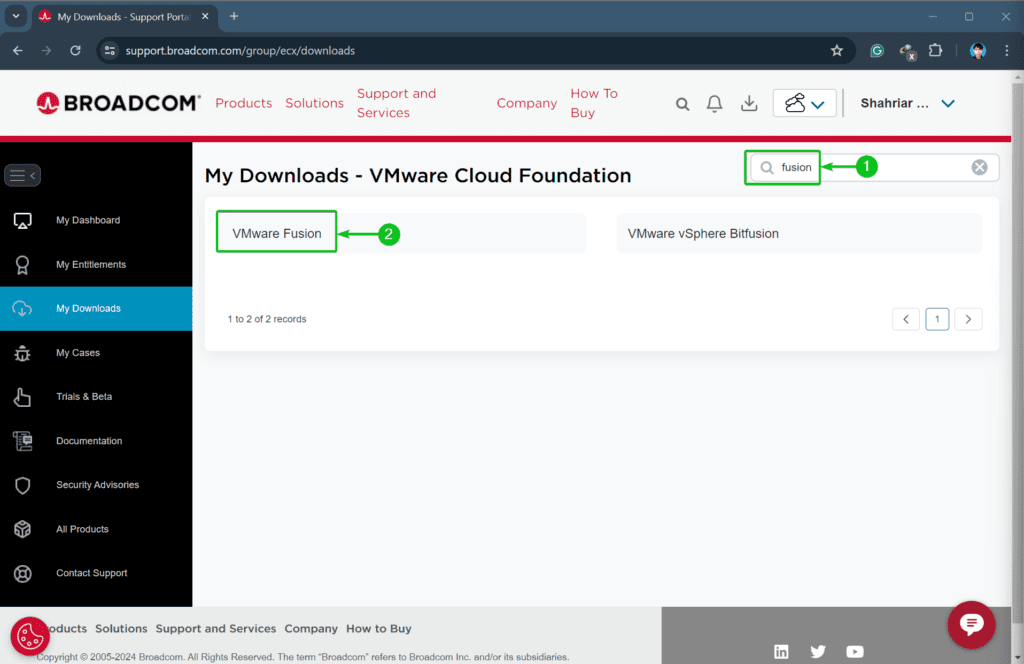
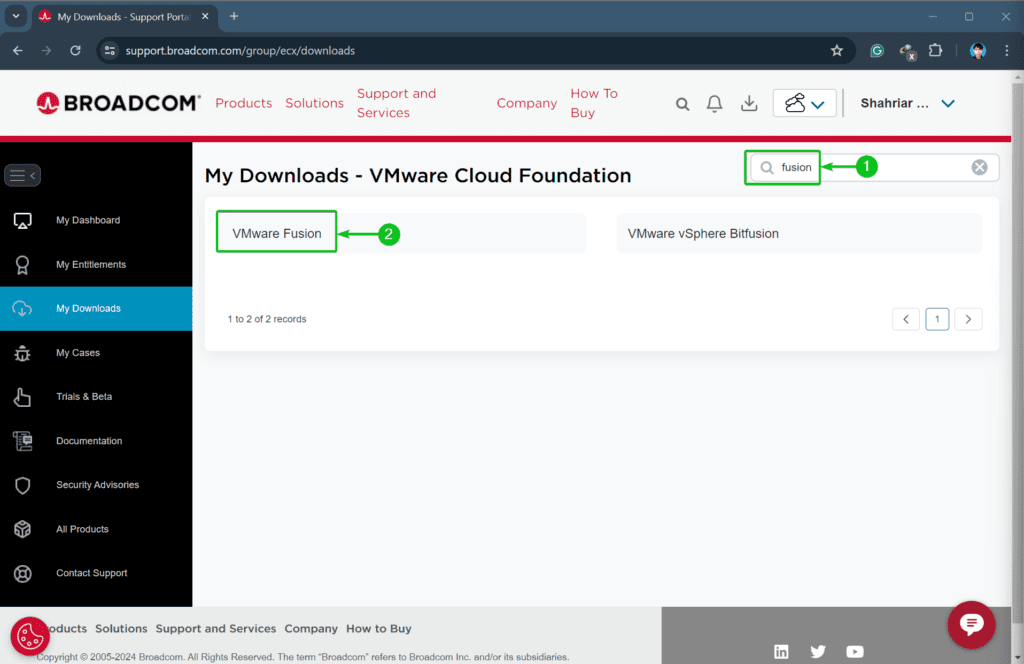
You will find the VMware Fusion 13 Pro for Personal Use version in the list.
Click on the VMware Fusion 13 Pro from the list.
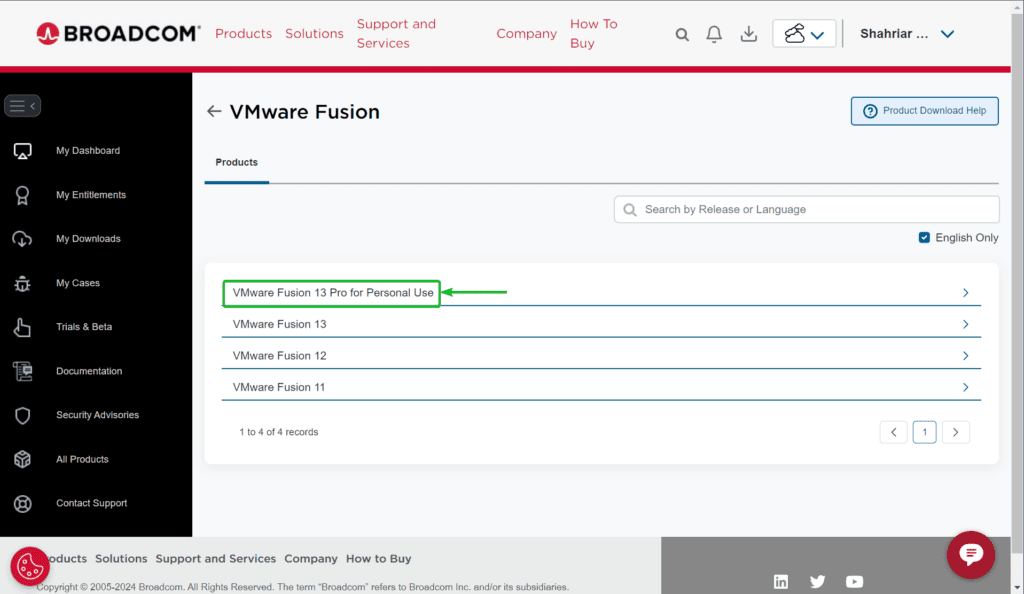
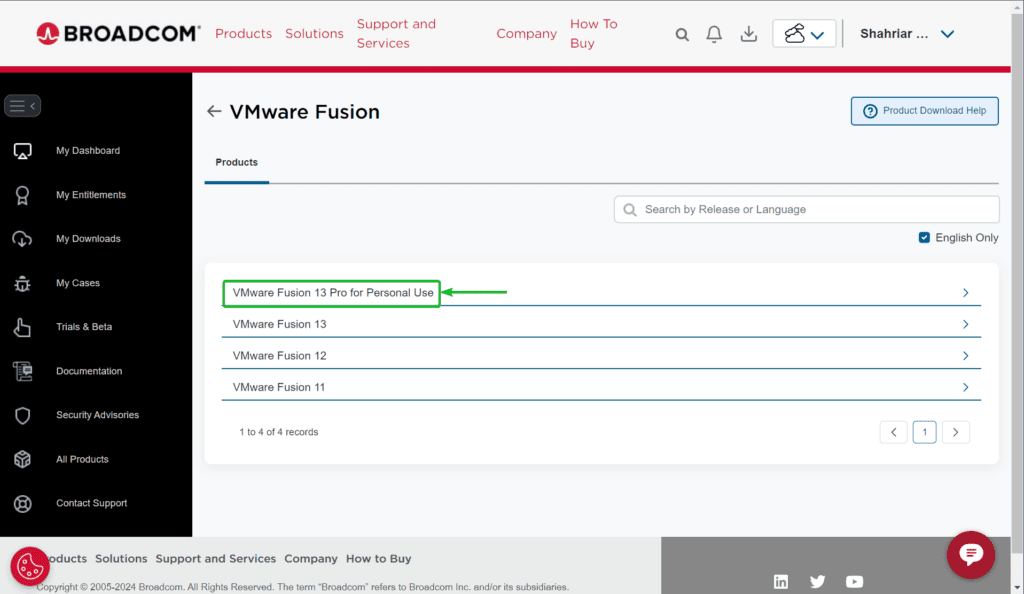
Click on the latest VMware Fusion Pro release number from the list.
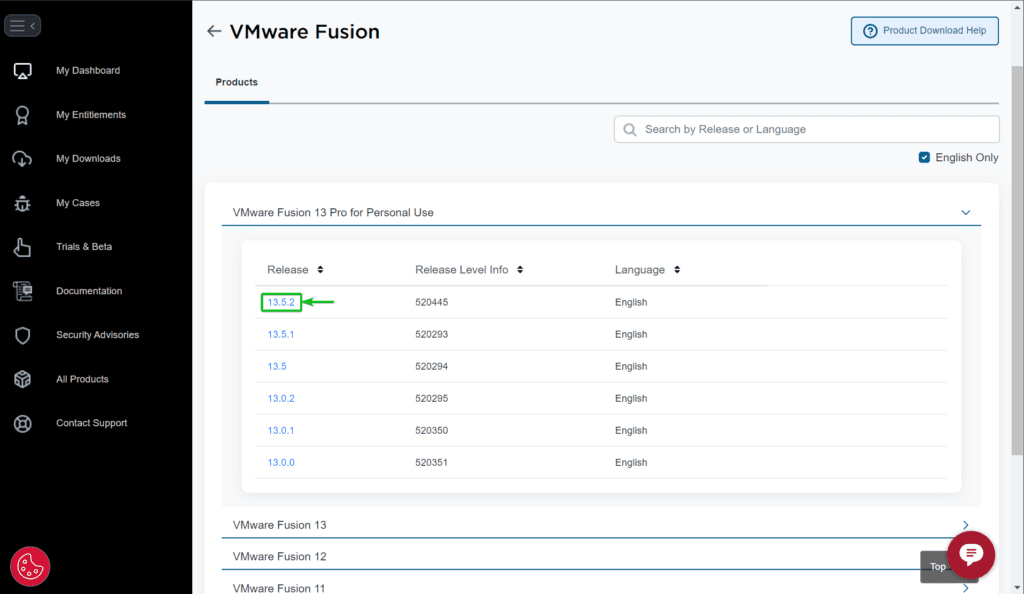
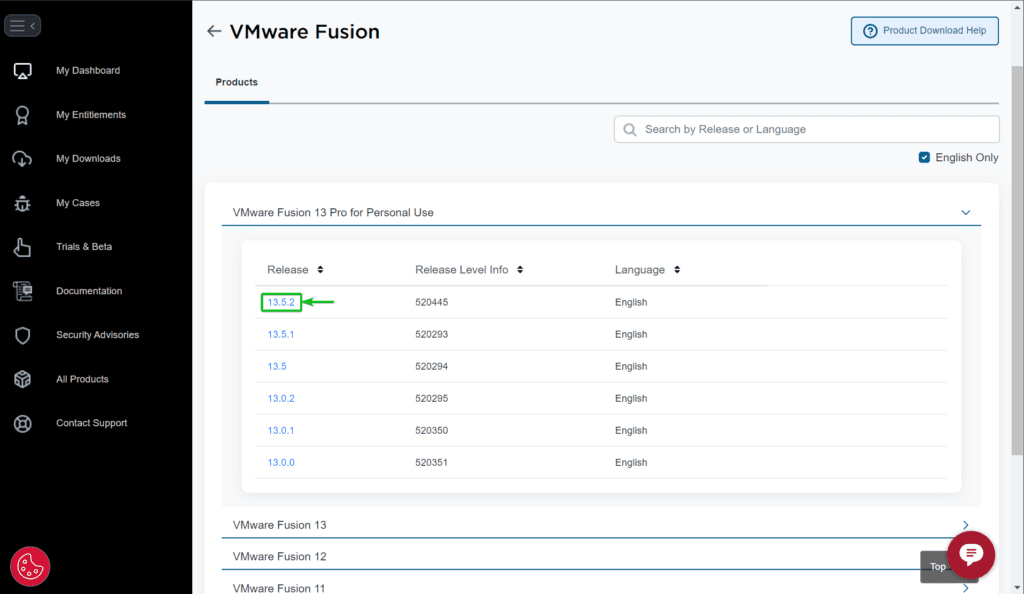
Tick I agree to Broadcom Terms and Conditions[1] and click on the Download icon[2].
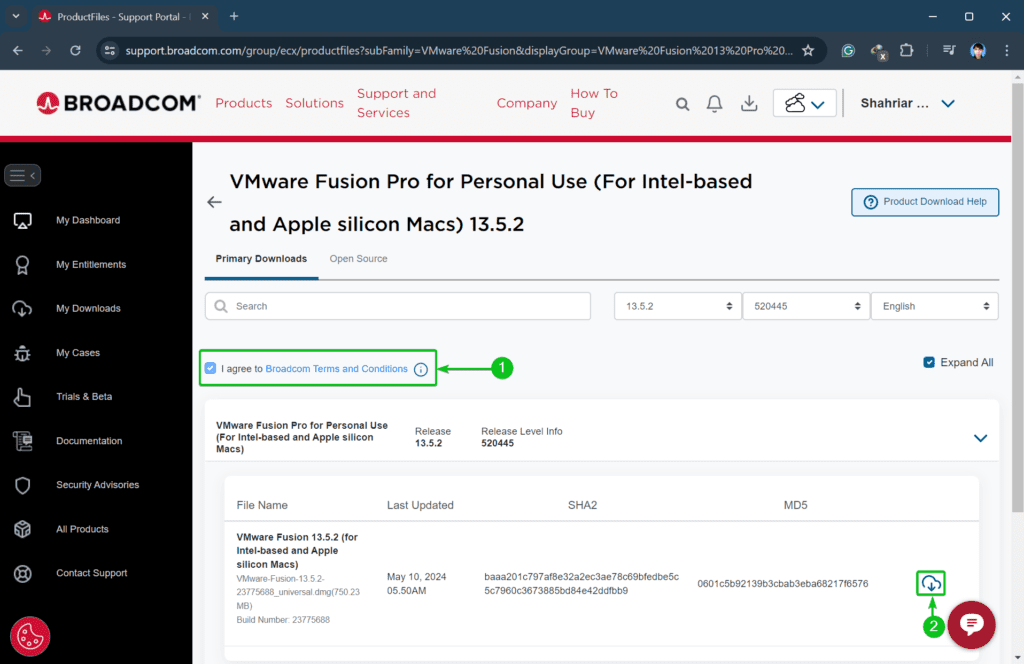
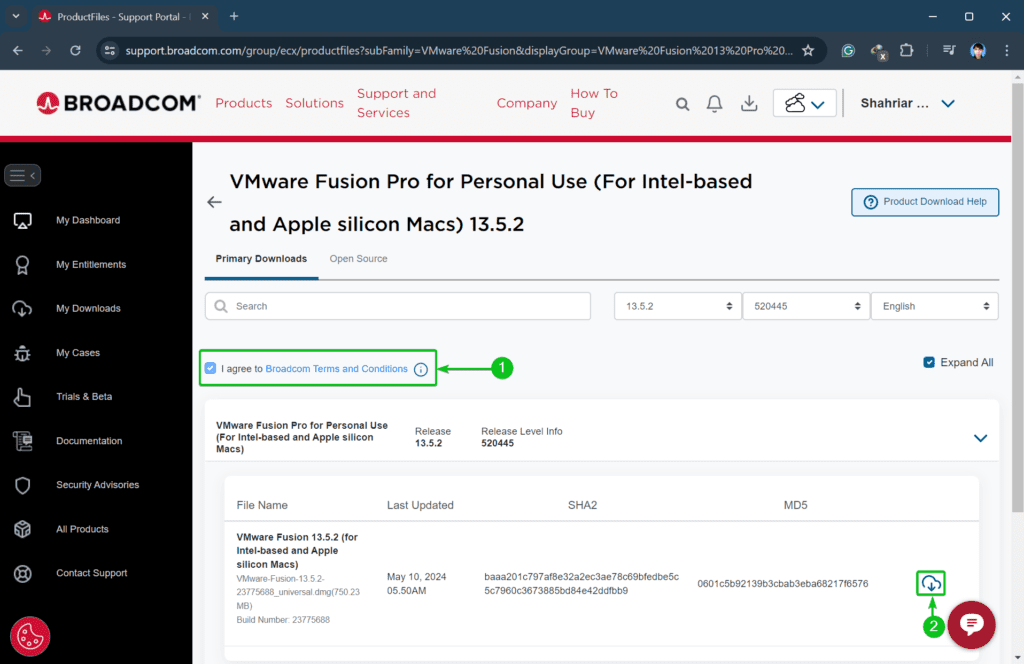
Your browser should prompt you to save the free VMware Fusion Pro installer.
Select the directory/folder where you want to save the free VMware Fusion Pro installer file and click on Save.
NOTE: If you haven’t done the Broadcom verification already, you will be asked to verify your Broadcom account with your personal information. For more information on this, check this section.
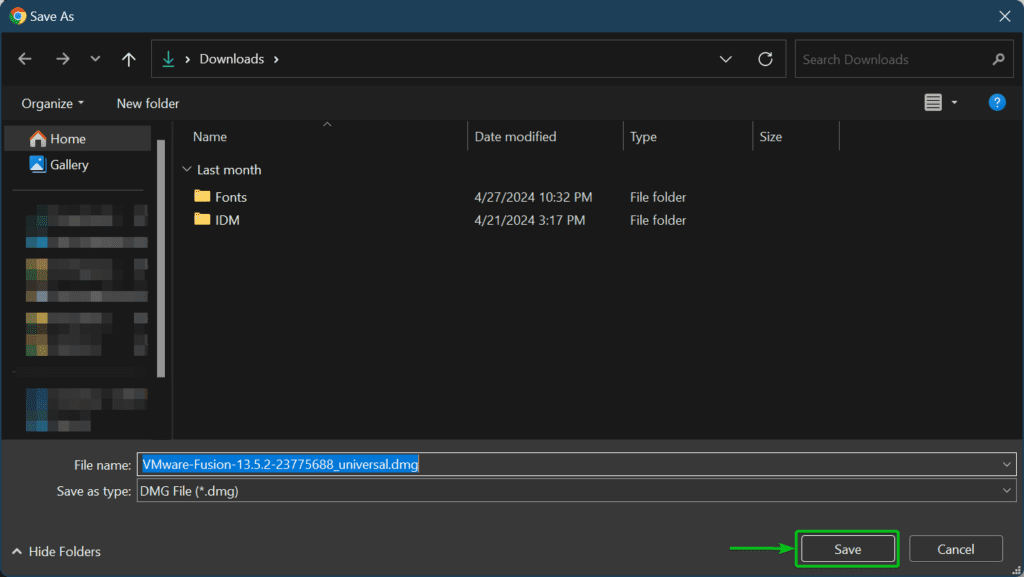
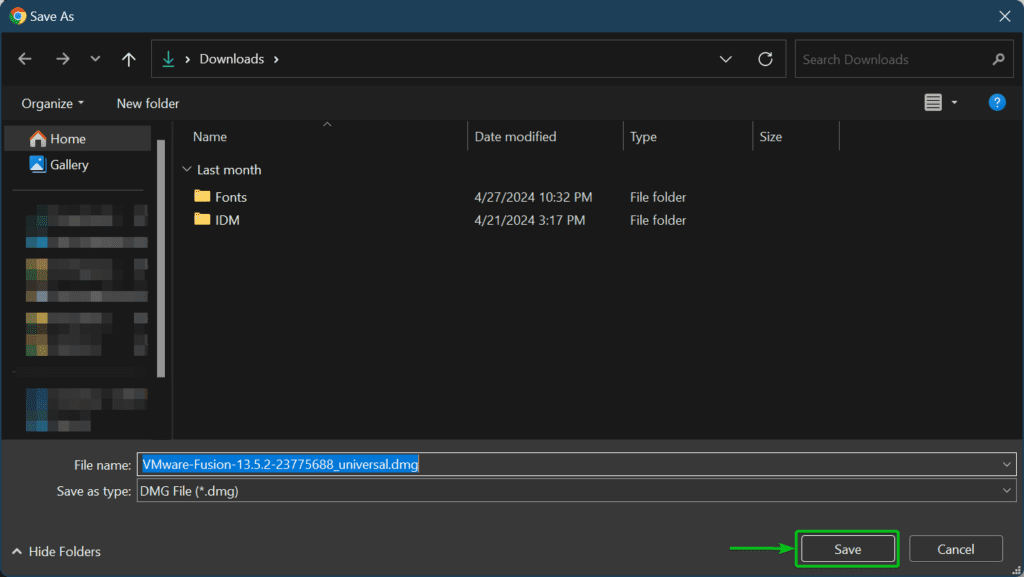
Your browser should start downloading the free VMware Fusion Pro installer file. It will take a while to complete depending on your internet speed.


Conclusion
In this article, I have shown you how to download the free VMware Workstation Pro 17 installer file for Windows and Linux. I have also shown you how to download the free VMware Fusion 13 Pro installer for Apple macOS.
References
-
VMware Workstation Pro: Now Available Free for Personal Use – VMware Workstation Zealot
-
Home – Support Portal – Broadcom support portal